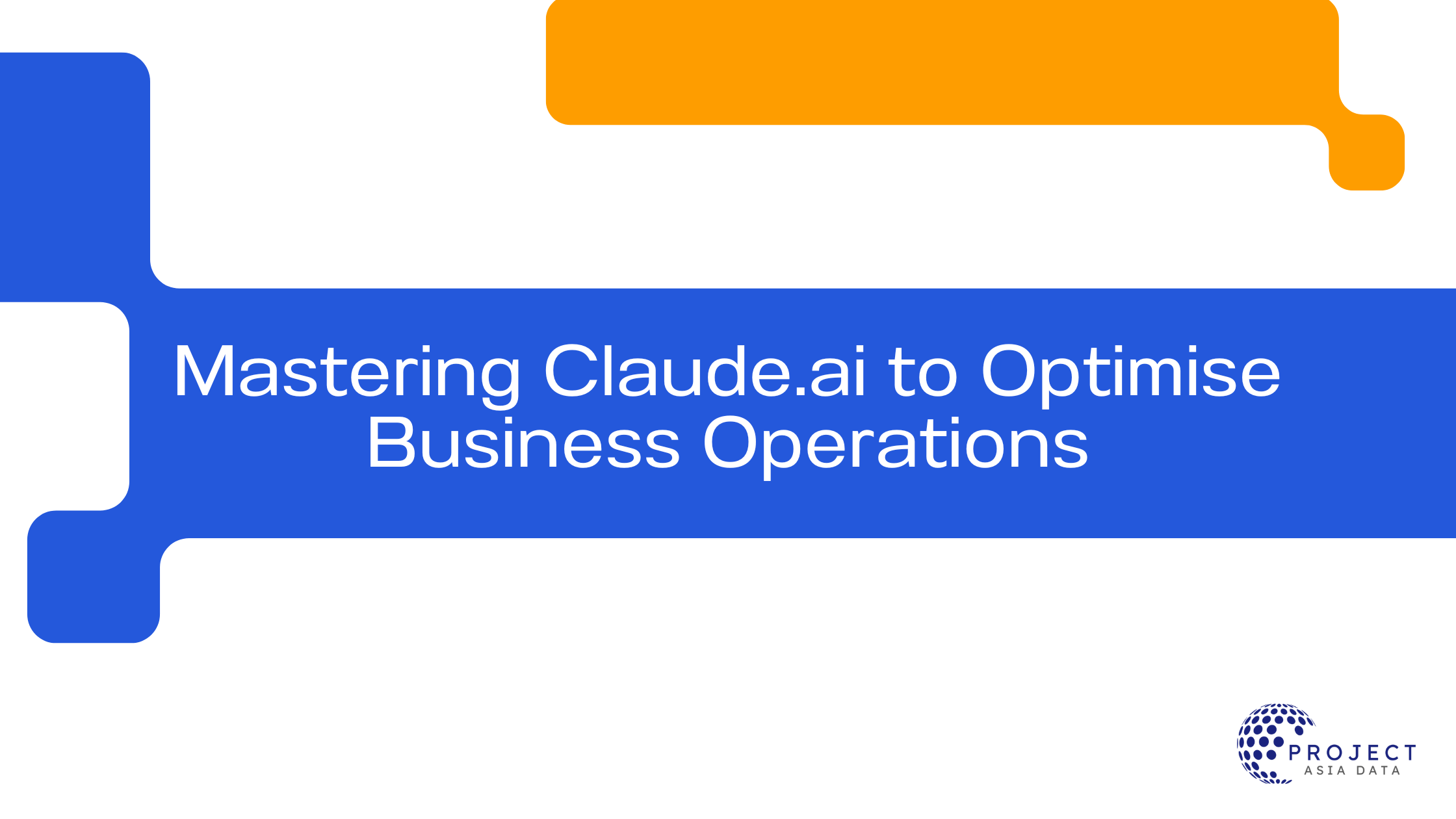Equip your company with the skills to harness the power of Claude.ai through this comprehensive 21-part video course. Designed for businesses looking to enhance content creation, streamline workflows, and automate key tasks, this step-by-step guide will empower your teams to effectively integrate Claude.ai into their daily operations.
What’s Inside:
- Chaining Prompts: Learn how to use chained prompts for more precise and impactful AI-generated results.
- Document Improvement: Step-by-step guides to refine documents and optimise content for better readability and impact.
- Data Visualisation: Practical lessons on creating data visualisations, such as bar charts and infographics, to present data effectively.
- Mind Mapping & Brainstorming: Techniques to use Claude.ai for brainstorming sessions and strategic planning through mind mapping.
- Publishing Guides: Detailed instructions on how to publish AI-generated content directly to your company’s website and WordPress.
- API Integration: Demonstrations on how to utilise Claude.ai’s API to automate and enhance your business processes.
What Your Company Will Learn:
- How to generate, structure, and refine content efficiently, saving time and resources.
- Techniques for automating tasks and optimising workflows across departments.
- Best practices for data visualization to communicate insights and drive informed decision-making.
- How to publish AI-generated content seamlessly across platforms.
- How to leverage Claude.ai’s API to boost operational efficiency and innovation within your business.
Video 1: This clip explains how to use chaining in chatbots, breaking down complex tasks into smaller subtasks through multiple interactions for improved content creation and output refinement.
Video 2: This clip demonstrates how to use Claude to upload and synthesize documents, then chain responses to append additional information, creating a comprehensive summary through iterative prompts.
Video 3: This clip shows how to upload a document to Claude for feedback, use its criticism to improve the content, and iteratively refine the document based on the suggestions provided.
Video 4: This clip demonstrates how to use Claude’s feedback to refine a document by uploading both the original and revised versions, then asking Claude to improve the document further based on a specific role and audience.
Video 5: This clip shows how to use Google Scholar to find relevant scientific articles, download them, and upload them to Claude for analysis to determine if they contribute valuable information to your document.
Video 6: This clip demonstrates how to upload a final document to Claude, request illustrations in the form of SVG files for each section, and iterate with the chatbot to ensure each section is properly illustrated with relevant images.
Video 7: This clip explains how to use Claude to determine the most suitable visualizations, such as charts, diagrams, or infographics, for your data by prioritizing different options and selecting the best fit for effective illustration.
Video 8: This clip shows how to upload data to Claude and use it to create an infographic artifact, allowing you to further illustrate your content and then publish the document for future iteration and improvement.
Video 9: This clip demonstrates how to create a bar chart using Claude by uploading data, asking for a step-by-step visualization process, and iterating on the chart by publishing the document for future adjustments.
Video 10: This clip highlights the importance of re-uploading the final summary document at each stage of the creation process to help Claude maintain context and avoid losing key details, ensuring more accurate visualizations and reducing confusion.
Video 11: This clip shows how to create a mind map using Claude by uploading the final summary document, requesting a mind map artifact, and iterating on the visualization by publishing the document for future adjustments.
Video 12: This clip demonstrates how to use Claude’s “remix artifact” feature to iterate on a mind map by incorporating suggestions, reviewing the rationale, and refining the visualization through ongoing adjustments in the conversation.
Video 13: This clip explains how to convert created artifacts, like infographics, into HTML files for web publication by downloading, reviewing, and uploading them to a server.
Video 14: This clip demonstrates how to upload HTML code for an infographic to a WordPress website, preview it, save it as a draft, and publish it on the web.
Video 15: This clip explains how to use Claude to create a script from a summary, which can then be used in an AI audio or video tool to narrate and explain visual content on a webpage.
Video 16: This clip explains the process of accessing Claude’s API portal, including the challenges of claiming free credit and phone number verification issues, and how to set up a paid plan to proceed with testing and using the API.
Video 17: This clip explains how to use Claude’s API console to generate and structure specific prompts, providing a detailed method for creating and editing prompts that can be used inside Claude and as patterns for future prompts.
Video 18: This clip explains how to interact with Claude in the workbench by selecting the appropriate model, adjusting the temperature for creativity or focus, and managing the max tokens to control the response length.
Video 19: This clip explains how to use Claude’s workbench for testing prompts, suggesting that users take screenshots for clarification, apply Claude’s suggestions to iterate on prompts, and refine them until they generate the desired output.
Video 20: This clip explains how to track your usage and costs in the console and workbench by accessing the settings and usage tab, where you can monitor token consumption and associated expenses.
Video 21: This clip explains how to create a project in Claude, set custom instructions, upload content for structured knowledge, and use the pro plan’s features to interact with Claude, which allows for faster, more tailored responses based on uploaded information.